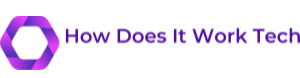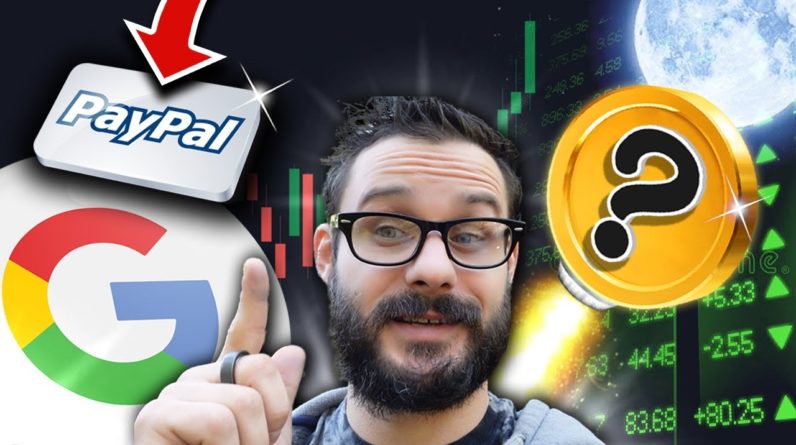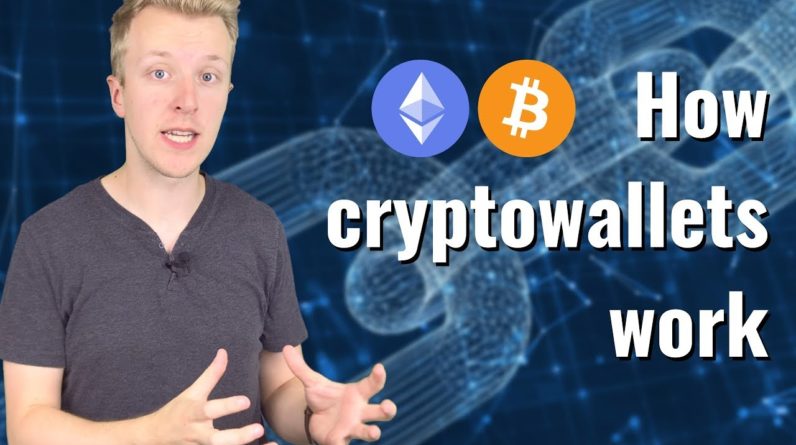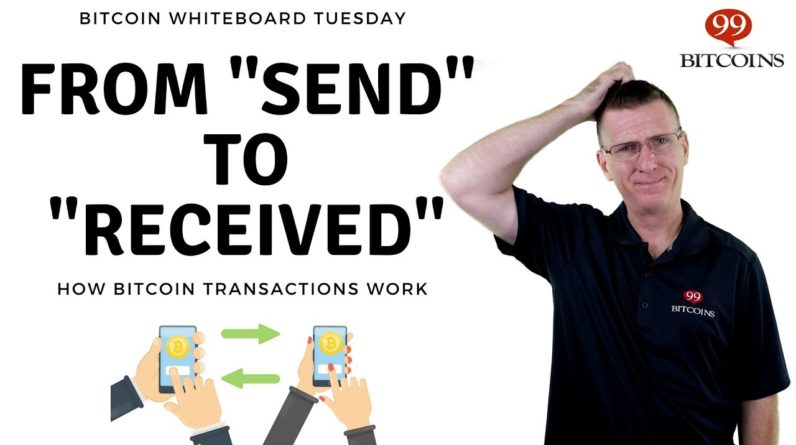Hi! I am Mike Marin and in this video we'll talk about installing packages in
R R is a computing environment where
statistical techniques may be implemented packages are add-ons that can extend R's functionality and perform specific
tasks covering a wide range of modern
statistics. packages are contributed by individuals for
example you may one day contribute a package
to R. they're often fairly specific in what they can do currently there are approximately 5,000
packages and counting available for R. packages can be
installed using the "install.packages" command
in R or by using the menus within R. you can
access the Help menu by typing "help" and in brackets
"install.packages" when installing a package in R the default values in the "install.packages" command will usually suffice. if you know the
name of the package you'd like to install you can type that in quotations. in this
video we will be installing the "epiR" package, a
package that we'll use later in the series of videos to do so again use the "install.packages" command and here we would like to install the "epiR" package; once we enter this
command, you can see R asks us to select a mirror this is a location where the package
will be downloaded from I'm currently sitting here in Vancouver so I'm gonna select mirror number 12: Canada(BC) once we enter this we can see R has now installed this package for us.
If you don't know the name of the package you'd like to install you can leave the package name blank in
this command and R will return to you a menu of all
packages available we can see here R has returned to us a list of all the
packages available within R. if you would like
to install one of these packages we can simply
click on the package that we like to install click OK!
now normally at this point R would ask for the mirror or
the location which you'd like to download from. we've already entered this
once so R will now know to use the mirror located
in British Columbia a package only needs to be installed
once once you've installed this package it's there
for life unless you uninstall it. although the
commands and functions built into this package
are only available to you if you load the library of commands for
that package; for example we can load the library of "epiR" commands once we've done this we can now use all the commands and functionality in
this "epiR" package libraries disappear when ending an R
session so you must load the library each R
session that you'd like to be able to use the package you'll also find a complete list of packages on the "R-project.org" website
let's take a look at that you can see here once on the R project website we can click on this
CRAN link to download R or packages for R
once here we should select our location or mirror to
download from I am going to select SFU as this is the
closest location to me we can see now we can get information on packages
available through this link here we can select the packages
available sorted by name or by day of publication
and here's a complete list of the approximately 5,000 packages available as mentioned they can be fairly
specific.
For example the ABN package: Data Modeling With
Additive Bayesian Networks or this one here: Functions For Actuarial
Scientists scrolling down the list we can see one
here Power Analysis For Random Effects In
Mixed Models now let's head back into R. to access
the Help menu for a particular package we can type "help" and specify we would like help for the
package and in this case "epiR" is the
package would like help for we can see over here we are returned a
list of all the functions and commands built in to "epiR" and we can access help for each of these if you would like to delete or remove a
package we can do this using the "remove.packages" command here let's remove this "epiR"
package we just installed all of this can also be done using the
menus in RStudio I'm using a Mac here so it will be slightly
different for you if you're using a Windows machine.

In RStudio we can look under the "Tools" menu and we
can see this "Install Packages…" option; it's worth
noting that here we can also "Check for Package
Updates…" when we select "Install Packages" we are
brought to this menu we would like to install it from "CRAN" that's from the R project website here we can specify the package we would
like to install we are gonna go ahead and reinstall "epiR" this here's where to install it the
default is usually appropriate and if we had no already specified
a location or mirror here we would need to select which
location we're in and would like to download from.now we can click install and we're all good.
"epiR" is installed exploring the available packages and
which ones may be useful for you can be quite specific to your area of
research thanks for watching this video and make
sure to check out my other instructional videos.